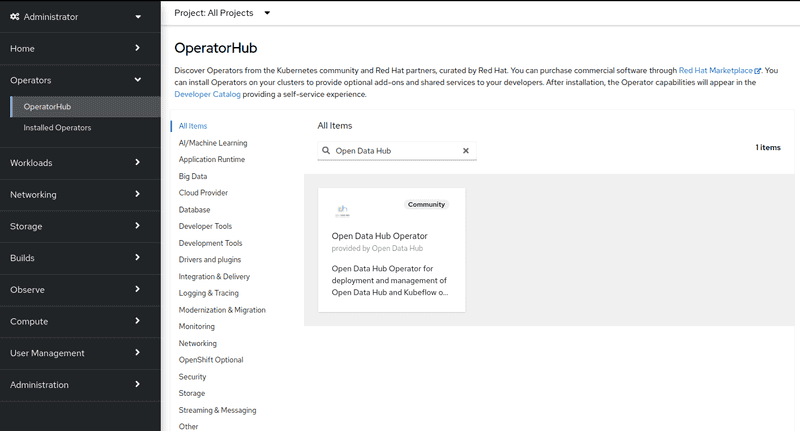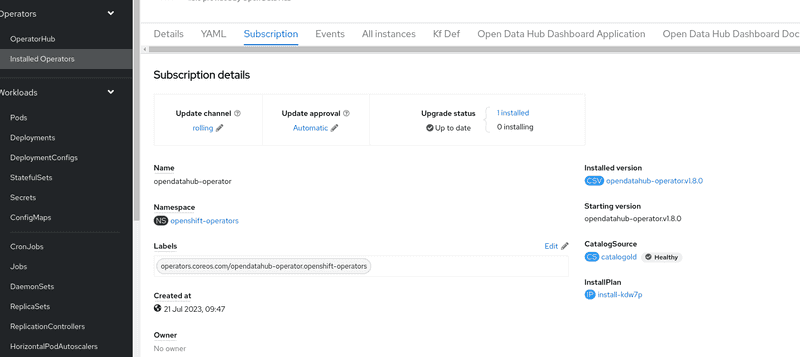Quick Installation(v1)
This document describes installation steps for the version 1.X (old) operator. For installation steps of the new (version 2.X, alpha), see quick installation of the new operator.
Pre-requisites
Installing Open Data Hub requires OpenShift Container Platform version 4.10+. All screenshots and instructions are from OpenShift 4.10. For the purposes of this quick start, we used try.openshift.com on AWS. Tutorials will require an OpenShift cluster with a minimum of 16 CPUS and 32GB of memory across all OpenShift worker nodes.
Installing the Open Data Hub Operator
The Open Data Hub operator is available for deployment in the OpenShift OperatorHub as a Community Operator. You can install it from the OpenShift web console by following the steps below:
-
From the OpenShift web console, log in as a user with
cluster-adminprivileges. For a developer installation from try.openshift.com, thekubeadminuser will work.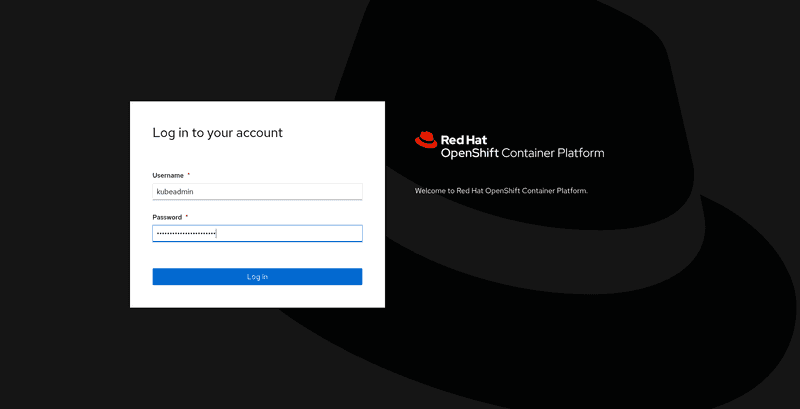
-
Find
Open Data Hubin theOperatorHubcatalog.- Under
Operators, selectOperatorHubfor a list of operators available for deployment. - Filter for
Open Data Hubor look underAI/Machine Learningfor the icon forOpen Data Hub.
- Under
-
Click the
Installbutton and follow the installation instructions to install the Open Data Hub operator.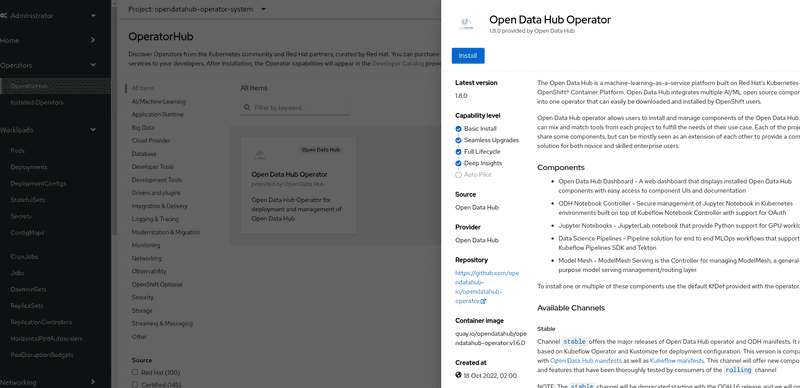
-
The subscription creation view will offer a few options including Update Channel, keep the
rollingchannel selected. ClickInstallto deploy the opendatahub operator into theopenshift-operatorsnamespace.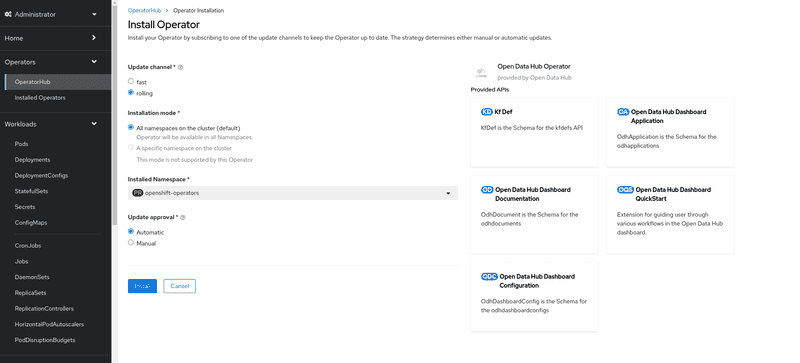
-
Click
View Operatorto navigate to the OpenShift OperatorHub page for the newly install ODH operator.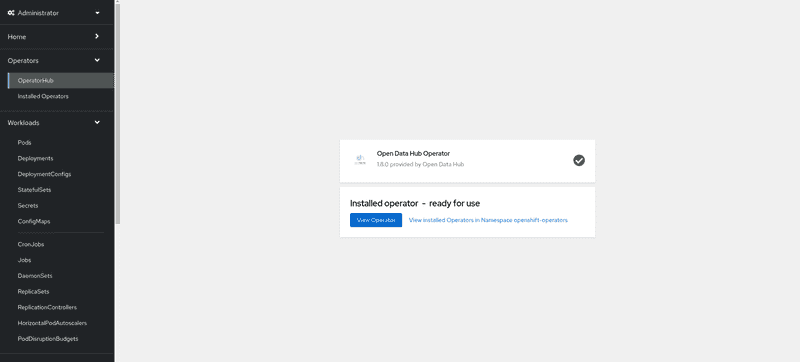
-
To view the status of the Open Data Hub operator installation, find the Open Data Hub Operator under
Operators->Installed Operators. Once the STATUS field displaysSucceeded, you can proceed to create a new Open Data Hub deployment.
-
Create a new namespace named
odhfor your installation of Open Data Hub.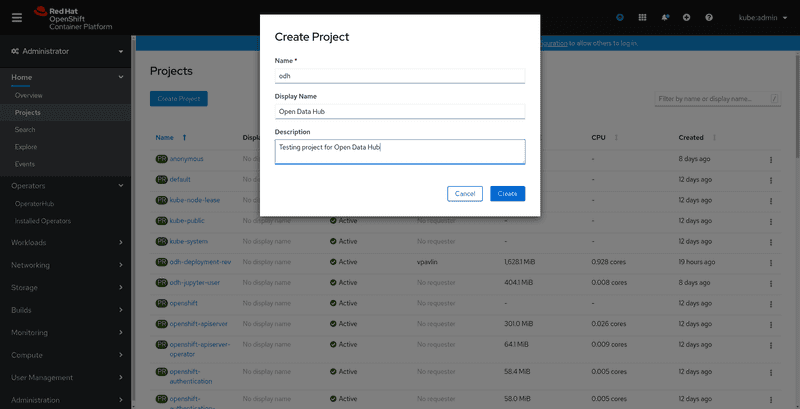
-
Select the new
odhnamespace if not already selected.
Create a New Open Data Hub Deployment
The Open Data Hub operator will create new Open Data Hub deployments and manage its components. Let's create a new Open Data Hub deployment.
-
Find the Open Data Hub Operator under
Installed Operators(inside the namespace you created earlier)
-
Click on the Open Data Hub Operator to bring up the details for the version that is currently installed.
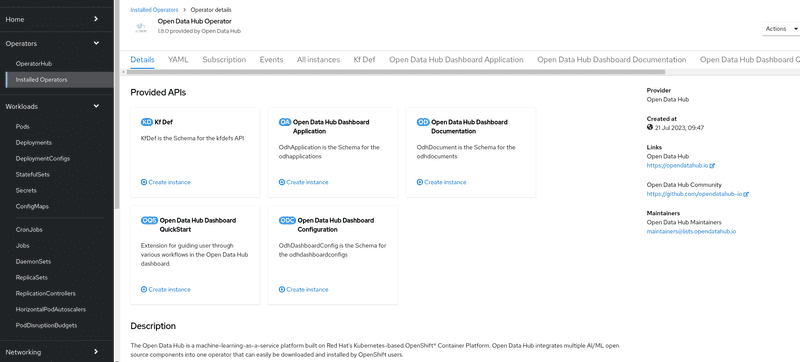
-
Click
Create InstanceforKfDefto create a new deployment. The defaultkfdefprovided will deploy the latest release of the ODH Core components. If you accepted the default name, this will trigger the creation of an Open Data Hub kfdef object namedopendatahuband start the rollout of the ODH Core components.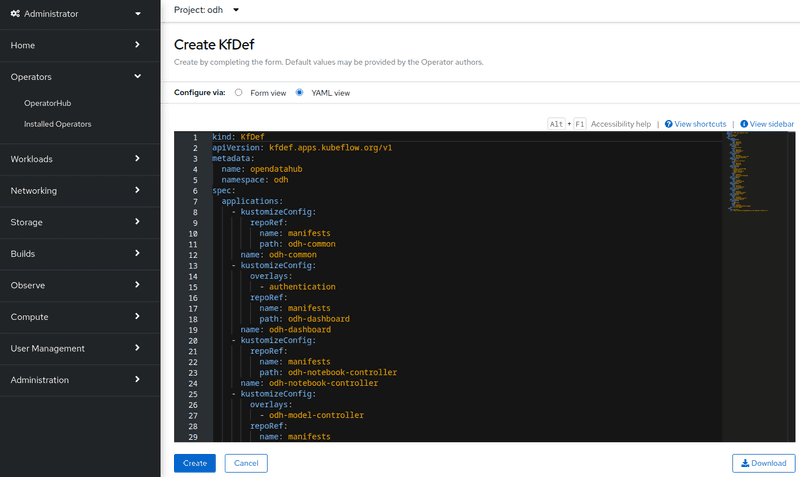
-
Verify the installation by viewing the Open Data Hub tab within the operator details. You Should see
opendatahublisted.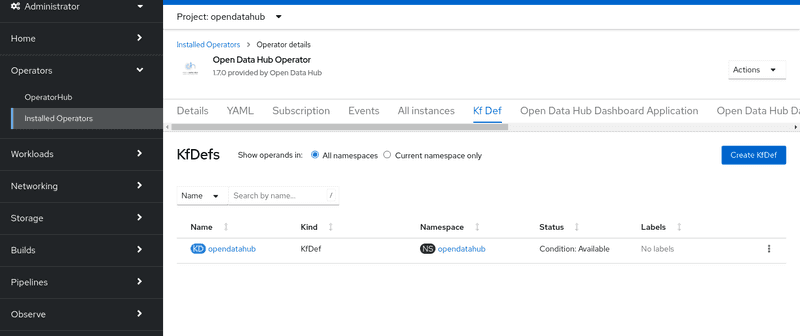
-
Verify the installation by viewing the project workload. The ODH Core components should be running.
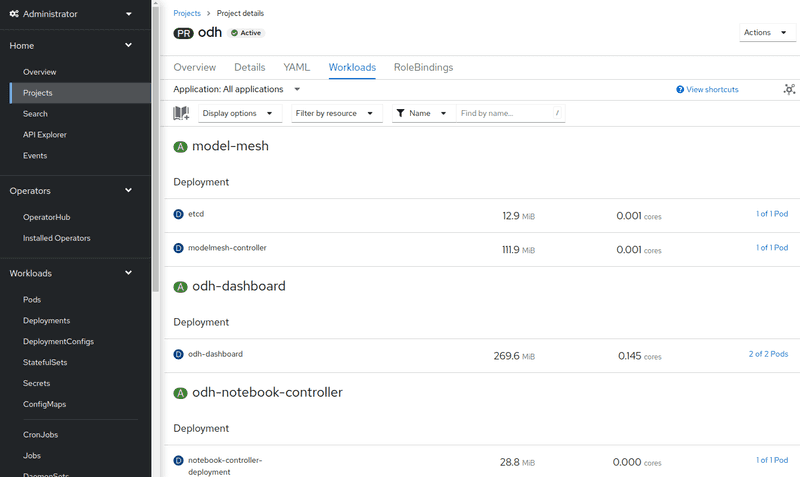
If you Create an Instance that is not under
odha fatal error similar to "csv created in namespace with multiple operatorgroups, can't pick one automatically" will be raised.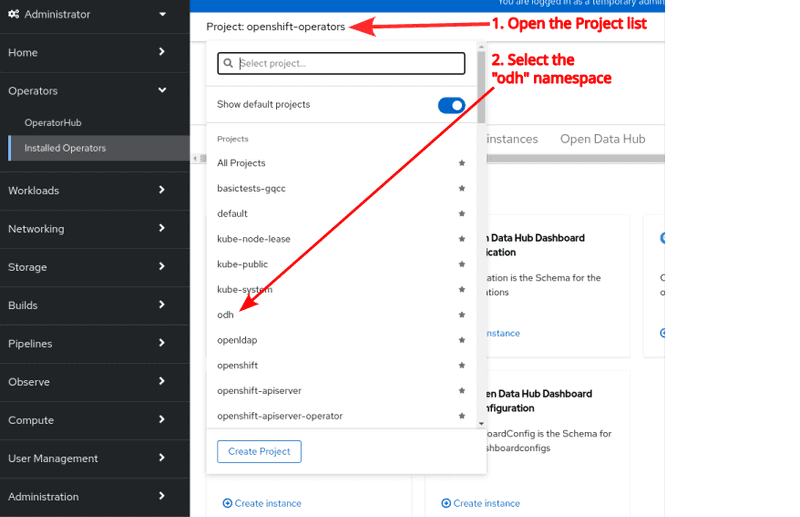
Open Data Hub Dashboard
The data scientists and other users will most likely use the
Open Data Hub features through Open Data Hub Dashboard. Its URL can be
found in Menu > Networking > Routes, Project odh,
the Location colum of the odh-dashboard route.
Upgrade to new operator(version 2.X)
If you are currently having version 1.X installed and prefer upgrading to new operator 2.X, please follow below instruction:
- Login from the OpenShift web console with
cluster-adminprivileges - Go to
Operator->Installed Operators, chooseOpen Data Hub Operatorwhich is on 1.X version. - Click
Subscriptiontab - In the
Update channelsection, you should seerollingas the current channel.
- Click
pencilicon next torolling, in the popup windowChange Subscription update channel, tickfasticon, thenSaveyour option. - If you have
Update approvalalready configed toAutomatic, you should seeUpgrade statuschange to1 installingin minutes. - The rest steps, please refer to here from step 5
disclaimer
- Version 2.X represents an alpha release, exclusively accessible via the "fast" channel.
Subsequent releases will transition to the "rolling" channel once the new operator attains greater stability.
- During the installation of the new operator (v2.X), applications will not be automatically updated from v1.X to v2.X.
Users will need to create a DataScienceCluster instance and enable specific components based on their requirements.
- If the current application namespace for v1.X is not "opendatahub", users must scale down the components first.