
Info alert:Important Notice
Please note that more information about the previous v2 releases can be found here. You can use "Find a release" search bar to search for a particular release.
Configuring Feature Store
Overview of machine learning features and Feature Store
A machine learning (ML) feature is a measurable property or attribute within a dataset that a machine learning model can analyze to learn patterns and make decisions. Examples of features include a customer’s purchase history, demographic data like age and location, weather conditions, and financial market data. You can use these features to train models for tasks such as personalized product recommendations, fraud detection, and predictive maintenance.
Feature Store is a Open Data Hub component that provides a centralized repository that stores, manages, and serves machine learning features for both training and inference purposes.
Overview of machine learning features
In machine learning, a feature, also referred to as a field, is an individual measurable property. A feature is used as an input signal to a predictive model. For example, if a bank’s loan department is trying to predict whether an applicant should be approved for a loan, a useful feature might be whether they have filed for bankruptcy in the past or how much credit card debt they currently carry.
customer_id |
avg_cc_balance |
credit_score |
bankruptcy |
1005 |
500.00 |
730 |
0 |
982 |
20000.00 |
570 |
2 |
1001 |
1400.00 |
600 |
0 |
Features are prepared data that help machine learning models understand patterns in the world. Feature engineering is the process of selecting, manipulating, and transforming raw data into features that can be used in supervised learning. As shown in Table 1, a feature refers to an entire column in a dataset, for example, credit_score, and a feature value refers to a single value in a feature column, such as 730.
Overview of Feature Store
Feature Store is an Open Data Hub component that provides an interface between models and data. It is based on the Feast open source project. Feature Store provides a framework for storing, managing, and serving features to machine learning models by using your existing infrastructure and data stores. It facilitates the retrieval of feature data from different data sources to generate and manage features by providing unified feature management capabilities.
The following figure shows where Feature Store fits in the ML workflow. In an ML workflow, features are inputs to ML models. The ML workflow starts with many types of relevant data, such as transactional data, customer references, and product data. The data comes from a variety of databases and data sources. From this data, ML engineers use Feature Store to curate features. The features are input to models and the models can then use the data from the features to make predictions.

Feature Store is a machine learning data system that provides the following capabilities:
-
Runs data pipelines that transform raw data into feature values
-
Stores and manages feature data
-
Serves feature data consistently for training and inference purposes
-
Manages features consistently across offline and online environments
-
Powers one model or thousands simultaneously with fresh, reusable features, on demand
Feature Store is a centralized hub for storing, processing, and accessing commonly-used features that enables users in your ML organization to collaborate. When you register a feature in a Feature Store, it becomes available for immediate reuse by other models across your organization. The Feature Store registry reduces duplication of data engineering efforts and allows new ML projects to bootstrap with a library of curated, production-ready features.
Feature Store provides consistency in model training and inference, promotes collaboration and usability across multiple projects, monitors lineage and versioning of models for data drifts, leaks, and training skews, and seamlessly integrates with other MLOps tools. Feature Store remotely manages data stored in other systems, such as BigQuery, Snowflake, DynamoDB, and Redis, to make features consistently available at training / serving time.
Feature Store performs the following tasks:
-
Stores features in offline and online stores
-
Registers features in the registry for sharing
-
Serves features to ML models
ML platform teams use Feature Store to store and serve features consistently for offline training, such as batch-scoring, and online real-time model inference.
Feature Store consists of the following key components:
- Registry
-
A central catalog of all feature definitions and their related metadata. It allows data scientists to search, discover, and collaborate on new features. The registry exposes methods to apply, list, retrieve, and delete features.
- Offline Store
-
The data store that contains historical data for scale-out batch scoring or model training. The offline store persists batch data that has been ingested into Feature Store. This data is used for producing training datasets. Examples of offline stores include Dask, Snowflake, BigQuery, Redshift, and DuckDB.
- Online Store
-
The data store that is used for low-latency feature retrieval. The online store is used for real-time inference. Examples of online stores include Redis, GCP Datastore, and DynamoDB.
- Server
-
A feature server that serves pre-computed features online. There are three Feature Store servers:
-
The online feature server - A Python feature server that is an HTTP endpoint that serves features with JSON I/O. You can write and read features from the online store using any programming language that can make HTTP requests.
-
The offline feature server - An Apache Arrow Flight Server that uses the gRPC communication protocol to exchange data. This server wraps calls to existing offline store implementations and exposes interfaces as Arrow Flight endpoints.
-
The registry server - A server that uses the gRPC communication protocol to exchange data. You can communicate with the server using any programming language that can make gRPC requests.
-
- UI
-
A web-based graphical user interface (UI) for viewing all the feature store objects and their relationships with each other.
Feature Store provides the following software capabilities:
-
A Python SDK for programmatically defining features and data sources
-
A Python SDK for reading and writing features to offline and online data stores
-
An optional feature server for reading and writing features (useful for non-python languages) by using APIs
-
A web-based UI for viewing and exploring information about features defined in the project
-
A command line interface (CLI) for viewing and updating feature information
Audience for Feature Store
The target audience for Feature Store is ML platform and MLOps teams with DevOps experience in deploying real-time models to production. Feature Store also helps these teams build a feature platform that improves collaboration between data engineers, software engineers, machine learning engineers, and data scientists.
- For Data Scientists
-
Feature Store is a tool where you can define, store, and retrieve your features for both model development and model deployment. By using Feature Store, you can focus on what you do best: build features that power your AI/ML models and maximize the value of your data.
- For MLOps Engineers
-
Feature Store is a library that connects your existing infrastructure, such as online database, application server, microservice, analytical database, and orchestration tooling. By using Feature Store, you can focus on maintaining a resilient system, instead of implementing features for data scientists.
- For Data Engineers
-
Feature Store provides a centralized catalog for storing feature definitions, allowing you to maintain a single source of truth for feature data. It provides the abstraction for reading and writing to many different types of offline and online data stores. Using the provided Python SDK or the feature server service, you can write data to the online and offline stores and then read that data out again in either batch scenarios for model training or low-latency online scenarios for model inference.
- For AI Engineers
-
Feature Store provides a platform designed to scale your AI applications by enabling seamless integration of richer data and facilitating fine-tuning. With Feature Store, you can optimize the performance of your AI models while ensuring a scalable and efficient data pipeline.
Before you begin
Before you implement Feature Store in your machine learning workflow, you must have the following information:
- Knowledge of your data and use case
-
You must know your use case and your raw underlying data so that you can identify the properties or attributes that you want to define as features. For example, if you are developing machine learning (ML) models that detect possible credit card fraud transactions, you would identify data such as purchase history, transaction location, transaction frequency, or credit limit.
With Feature Store, you define each of those attributes as a feature. You group features that share a conceptual link or relationship together to define an entity. You define entities to map to the domain of your use case. Not all features must be in an entity.
- Knowledge of your data source
-
You must know the source of the raw data that you want to use in your ML workflow. When you configure the Feature Store online and offline stores and the feature registry, you must specify an environment that is compatible with the data source. Also, when you define features, you must specify the data source for the features.
Feature Store uses a time-series data model to represent data. This data model is used to interpret feature data in data sources in order to build training datasets or materialize features into an online store.
You can connect to the following types of data sources:
- Batch data source
-
A method of collecting and processing data in discrete chunks or batches, rather than continuously streaming it. This approach is commonly used for large datasets or when real-time processing is not essential. In a data processing context, a batch data source defines the connection to the data-at-rest source, allowing you to access and process data in batches. Examples of batch data sources include data warehouses (for example, BigQuery, Snowflake, and Redshift) or data lakes (for example, S3 and GCS). Typically, you define a batch data source when you configure the Feature Store offline store.
- Stream data source
-
The origin of data that is continuously flowing or emitted for online, real-time processing. Feature Store does not have native streaming integrations, but it facilitates push sources that allow you to push features into Feature Store. You can use Feature Store for training or batch scoring (offline), for real-time feature serving (online), or for both. Typically, you define a stream data source when you configure the Feature Store online store.
You can use the following data sources with Feature Store:
Data sources for online stores
-
SQLite
-
Snowflake
-
Redis
-
Dragonfly
-
IKV
-
Datastore
-
DynamoDB
-
Bigtable
-
PostgreSQL
-
Cassandra + Astra DB
-
Couchbase
-
MySQL
-
Hazelcast
-
ScyllaDB
-
Remote
-
SingleStore
For details on how to configure these online stores, see the Feast reference documentation for online stores.
Data sources for offline stores
-
Dask
-
Snowflake
-
BigQuery
-
Redshift
-
DuckDB
An offline store is an interface for working with historical time-series feature values that are stored in data sources. Each offline store implementation is designed to work only with the corresponding data source.
Offline stores are useful for the following purposes:
-
To build training datasets from time-series features.
-
To materialize (load) features into an online store to serve those features at low-latency in a production setting.
You can use only a single offline store at a time. Offline stores are not compatible with all data sources; for example, the BigQuery offline store cannot be used to query a file-based data source.
For details on how to configure these offline stores, see the Feast reference documentation for offline stores.
Data sources for the feature registry
-
Local
-
S3
-
GCS
-
SQL
-
Snowflake
For details on how to configure these registry options, see the Feast reference documentation for the registry.
Enabling the Feature Store component
To allow the data scientists in your organization to work with machine learning features, you must enable the Feature Store component in Open Data Hub.
-
You have cluster administrator privileges for your OpenShift Container Platform cluster.
-
You have installed Open Data Hub.
-
In the OpenShift Container Platform console, click Operators → Installed Operators.
-
Click the Open Data Hub Operator.
-
Click the Data Science Cluster tab.
-
Click the default instance name (for example, default-dsc) to open the instance details page.
-
Click the YAML tab.
-
Edit the
spec:componentssection. For thefeastoperatorcomponent, set themanagementStatefield toManaged:spec: components: feastoperator: managementState: Managed -
Click Save.
Check the status of the feast-operator-controller-manager-<pod-id> pod:
-
Click Workloads → Deployments.
-
From the Project list, select redhat-ods-applications.
-
Search for the feast-operator-controller-manager deployment.
-
Click the feast-operator-controller-manager deployment name to open the deployment details page.
-
Click the Pods tab.
-
View the pod status.
When the status of the feast-operator-controller-manager-<pod-id> pod is Running, Feature Store is enabled.
-
Deploy a feature store instance in a data science project.
Deploying a feature store instance in a data science project
You can add an instance of Feature Store to a data science project by creating a custom resource definition (CRD) in the OpenShift console.
The following example shows the minimum requirements for a Feature Store CRD YAML file:
apiVersion: feast.dev/v1alpha1
kind: FeatureStore
metadata:
name: sample
spec:
feastProject: my_feast_project-
You have cluster administrator privileges for your OpenShift Container Platform cluster.
-
You have enabled the Feature Store component, as described in Enabling the Feature Store component.
-
You have created a data science project, as described in Creating a data science project. In the following procedure,
my-ds-projectis the name of the data science project.
-
In the OpenShift console, click the Quick Create (
 ) icon and then click the Import YAML option.
) icon and then click the Import YAML option. -
Verify that your data science project is the selected project.
-
Copy the following code and paste it into the YAML editor:
apiVersion: feast.dev/v1alpha1 kind: FeatureStore metadata: name: sample spec: feastProject: my_feast_project -
Optionally, change the
metadata.namefor the feature store instance. -
Optionally, edit the name of the feature project that you want to use for organizing your Feature Store code.
-
Click Create.
When you create the Feature Store CRD file in OpenShift, Feature Store starts a remote online feature server, and configures a default registry and an offline store with the local provider.
A provider is a customizable interface that provides default Feature Store components, such as the registry, offline store, and online store, that target a specific environment, ensuring that these components can work together seamlessly. The local provider uses the following default settings:
-
Registry: A SQL registry or local file
-
Offline store: A Parquet file
-
Online store: SQLite
-
In the OpenShift Container Platform console, select Workloads → Pods.
-
Make sure that your data science project (for example, my-ds-project) is selected.
-
Click the
feastpod and then select Pod details. -
Scroll down to see the online container. This container is the deployment for the online server. It makes the feature server REST API available in the OpenShift cluster.
-
Scroll up and then click Terminal.
-
To view the files for the feature store project, enter the following command:
$ ls -la
You should see output similar to the following:
. .. data example_repo.py feature_store.yaml __init__.py __pycache__ test_workflow.py -
To view the
feature_store.yamlconfiguration file, enter the following command:$ cat feature_store.yaml
You should see output similar to the following:
project: my_feast_project provider: local online_store: path: /feast-data/online_store.db type: sqlite registry: path: /feast-data/registry.db registry_type: file auth: type: no_auth entity_key_serialization_version: 3NOTE: Although the
offline_storeservice is not shown in thefeature_store.yamlfile, the feature store instance uses a DASK file-based offline store. In thefeature_store.yamlfile, the registry type isfilebut it uses a simple SQLite database.
Optionally, you can customize the default configurations for the offline store, online store, or registry by editing the YAML configuration for the Feature Store CRD, as described in Customizing your feature store configuration.
Customizing your feature store configuration
Optionally, you can apply the following configurations to your feature store instance:
-
Specify to use an existing feature project in a Git repository
-
Configure an offline store
-
Configure an online store
-
Configure the feature registry
-
Configure persistent volume claims (PVCs)
-
Configure role-based access control (RBAC)
The examples in the following sections describe how to customize a feature store instance by creating a new custom resource definition (CRD). Alternatively, you can customize an existing feature instance as described in Editing an existing feature store instance.
For more information about how you can customize your feature store configuration, see the Feast API documentation.
Specifying to use a feature project from a Git repository
If you want to start with a pre-existing feature project that exists in a Git repository, create a feature store instance that includes a reference to the feature project location in the Git repository.
|
Note
|
The example code in the following procedure requires that you edit it with values that are specific to your use case. |
-
You have cluster administrator privileges for your OpenShift Container Platform cluster.
-
You have enabled the Feature Store component, as described in Enabling the Feature Store component.
-
You have created a data science project, as described in Creating a data science project. In the following procedure,
my-ds-projectis the name of the data science project. -
You have an existing feature store project in an existing Git repository.
-
In the OpenShift console, click the Quick Create (
 ) icon and then click the Import YAML option.
) icon and then click the Import YAML option. -
Verify that your data science project is the selected project.
-
Copy the following example code and paste it into the YAML editor:
apiVersion: feast.dev/v1alpha1 kind: FeatureStore metadata: name: sample-git-repopath spec: feastProject: feast_demo_odfv feastProjectDir: git: url: https://github.com/feast-dev/feast-workshop # (1) ref: e959053 # (2) featureRepoPath: module_2/feature_repo # (3)-
The URL for the Git repository.
-
The Git commit ID or branch.
-
The path to the feature store repository that you want to use.
-
-
Edit the Git repository URL, the reference (commit ID or branch), and the path to specify values that are specific to your use case.
-
Click Create.
-
In the OpenShift Container Platform console, select Workloads → Pods.
-
Make sure that your project (for example,
my-ds-project) is selected. -
Find the pod that has the
feast-prefix, followed by the metadata name that you specified in the CRD configuration, for example,feast-sample-git-repopath. -
Verify that the status is Running.
Configuring an offline store
When you create a feature store instance that uses the minimal configuration, by default, Feature Store uses a SQLite file-based store for the offline store.
The example in the following procedure shows how to configure DuckDB for the offline store.
You can configure other offline stores, such as Snowflake, BigQuery, Redshift, as detailed in the Feast reference documentation for offline stores.
|
Note
|
The example code in the following procedure requires that you edit it with values that are specific to your use case. |
-
You have cluster administrator privileges for your OpenShift Container Platform cluster.
-
You have enabled the Feature Store component, as described in Enabling the Feature Store component.
-
You have created a data science project, as described in Creating a data science project. In the following procedure,
my-ds-projectis the name of the data science project. -
Your data science project includes an existing secret that provides credentials for accessing the database that you want to use for the offline store. The example in the following procedure requires that you have configured DuckDB.
-
In the OpenShift console, click the Quick Create (
 ) icon and then click the Import YAML option.
) icon and then click the Import YAML option. -
Verify that your data science project is the selected project.
-
Copy the following code and paste it into the YAML editor:
apiVersion: feast.dev/v1alpha1 kind: FeatureStore metadata: name: sample-db-persistence spec: feastProject: my_project services: offlineStore: persistence: file: type: duckdb -
Edit the
services.offlineStoresection to specify values specific to your use case. -
Click Create.
-
In the OpenShift Container Platform console, select Workloads → Pods.
-
Make sure that your project (for example,
my-ds-project) is selected. -
Find the pod that has the
feast-prefix, followed by the metadata name that you specified in the CRD configuration, for example,feast-sample-db-persistence. -
Verify that the status is Running.
Configuring an online store
When you create a feature store instance using the minimal configuration, by default, the online store is a SQLite database.
The example in the following procedure shows how to configure a PostgreSQL database for the online store.
You can configure other online stores, such as Snowflake, Redis, and DynamoDB, as detailed in the Feast reference documentation for online stores.
|
Note
|
The example code in the following procedure requires that you edit it with values that are specific to your use case. |
-
You have cluster administrator privileges for your OpenShift Container Platform cluster.
-
You have enabled the Feature Store component, as described in Enabling the Feature Store component.
-
You have created a data science project, as described in Creating a data science project. In the following procedure,
my-ds-projectis the name of the data science project. -
Your data science project includes an existing secret that provides credentials for accessing the database that you want to use for the online store. The example in the following procedure requires that you have configured a PostgreSQL database.
-
In the OpenShift console, click the Quick Create (
 ) icon and then click the Import YAML option.
) icon and then click the Import YAML option. -
Verify that your data science project is the selected project.
-
Copy the following code and paste it into the YAML editor:
apiVersion: feast.dev/v1alpha1 kind: FeatureStore metadata: name: sample-db-persistence spec: feastProject: my_project services: onlineStore: persistence: store: type: postgres secretRef: name: feast-data-stores -
Edit the
services.onlineStoresection to specify values that are specific to your use case. -
Click Create.
-
In the OpenShift Container Platform console, select Workloads → Pods.
-
Make sure that your project (for example,
my-ds-project) is selected. -
Find the pod that has the
feast-prefix, followed by the metadata name that you specified in the CRD configuration, for example,feast-sample-db-persistence. -
Verify that the status is Running.
Configuring the feature registry
By default, when you create a feature instance using the minimal configuration, the registry is a simple SQLite database.
The example in the following procedure shows how to configure an S3 registry.
You can configure other types of registries, such as GCS, SQL, Snowflake, as detailed in the Feast reference documentation for registries.
|
Note
|
The example code in the following procedure requires that you edit it with values that are specific to your use case. |
-
You have cluster administrator privileges for your OpenShift Container Platform cluster.
-
You have enabled the Feature Store component, as described in Enabling the Feature Store component.
-
You have created a data science project, as described in Creating a data science project. In the following procedure,
my-ds-projectis the name of the data science project. -
Your data science project includes an existing secret that provides credentials for accessing the database that you want to use for the registry. The example in the following procedure requires that you have configured S3.
-
In the OpenShift console, click the Quick Create (
 ) icon and then click the Import YAML option.
) icon and then click the Import YAML option. -
Verify that your data science project is the selected project.
-
Copy the following code and paste it into the YAML editor:
apiVersion: feast.dev/v1alpha1 kind: FeatureStore metadata: name: sample-s3-registry spec: feastProject: my_project services: registry: local: persistence: file: path: s3://bucket/registry.db s3_additional_kwargs: ServerSideEncryption: AES256 ACL: bucket-owner-full-control CacheControl: max-age=3600 -
Edit the
services.registrysection to specify values that are specific to your use case. -
Click Create.
-
In the OpenShift Container Platform console, select Workloads → Pods.
-
Make sure that your project (for example,
my-ds-project) is selected. -
Find the pod that has the
feast-prefix, followed by the metadata name that you specified in the CRD configuration, for example,sample-s3-registry. -
Click the feast pod and then select Pod details.
-
Click Terminal.
-
In the Terminal window, enter the following command to view the configuration, including the S3 registry:
$ cat feature_store.yaml
Unresolved directive in assemblies/customizing-your-feature-store-configuration.adoc - include::modules/ref-example-pvc-configuration.adoc[leveloffset=+1]
Configuring role-based access control
Role-Based Access Control (RBAC) is a security mechanism that restricts access to resources based on the roles of individual users within an organization. Feature Store RBAC ensures that only authorized users or groups can access or modify specific resources, thereby maintaining data security and operational integrity.
The RBAC implementation in Feature Store is designed to provide the following capabilities:
-
Assign permissions - Allow administrators to assign permissions for various operations and resources to users or groups based on their roles.
-
Seamless integration - Integrate smoothly with existing business code without requiring significant modifications.
-
Backward compatibility - Maintain support for non-authorized models as the default to ensure backward compatibility.
Feature Store RBAC provides the following benefits:
-
Feature sharing - Enable multiple teams to share the feature store while ensuring controlled access. This capability allows for collaborative work without compromising data security.
-
Access control management - Prevent unauthorized access to team-specific resources and spaces, governing the operations that each user or group can perform.
The Feature Store permissions model allows you to configure granular permission policies to all the resources defined in a feature store.
The permission authorization enforcement is performed when requests are executed through one of the Feature Store (Python) servers:
-
The online feature server (REST)
-
The offline feature server (Apache Arrow Flight) uses the gRPC communication protocol to exchange data. This server wraps calls to existing offline store implementations and exposes interfaces as Arrow Flight endpoints.
-
The registry server (gRPC)
|
Note
|
If you configure the feature store with a local provider (the default), there is no permission enforcement when accessing the Feature Store API. |
Default authorization configuration
In the default configuration, no permission enforcement is applied. The following example Feature Store does not include a spec.authz section, which indicates no authorization.
apiVersion: feast.dev/v1alpha1
kind: FeatureStore
metadata:
name: sample-no-auth
spec:
feastProject: my_projectOptionally, you can configure either OIDC and Kubernetes RBAC authorization protocols.
Example OIDC Authorization configuration
The following example shows an OIDC authorization configuration in the Feature Store custom resource definition (CRD):
apiVersion: feast.dev/v1alpha1
kind: FeatureStore
metadata:
name: sample-oidc-auth
spec:
feastProject: my_project
authz:
oidc:
secretRef:
name: oidc-secret
---
kind: Secret
apiVersion: v1
metadata:
name: oidc-secret
stringData:
client_id: client_id
auth_discovery_url: auth_discovery_url
client_secret: client_secret
username: username
password: password|
Note
|
This example code requires that you edit it with values that are specific to your use case. |
For more information, see OIDC configuration in the Feast documentation.
Example Kubernetes Authorization configuration
The following example shows a Kubernetes authorization configuration in the Feature Store custom resource definition (CRD):
apiVersion: feast.dev/v1alpha1
kind: FeatureStore
metadata:
name: sample-kubernetes-auth
spec:
feastProject: feast_rbac
authz:
kubernetes:
roles:
- feast-writer
- feast-reader|
Note
|
The example code requires that you edit it with values that are specific to your use case. |
For more information, see Kubernetes RBAC configuration in the Feast documentation.
For an example of how to implement Kubernetes RBAC Authorization, see Running the Feast RBAC example on Kubernetes using the Feast Operator.
Editing an existing feature store instance
The examples in this document describe how to customize a feature store instance by creating a new custom resource definition (CRD). Alternatively, you can customize an existing feature instance.
-
You have cluster administrator privileges for your OpenShift Container Platform cluster.
-
You have created a feature store instance, as described in Deploying a feature store instance in a data science project.
-
In the OpenShift console, select Administration → CustomResourceDefinitions.
-
To filter the list, in the Search by Name field, enter feature.
-
Click the FeatureStore CRD and then click Instances.
-
Select the instance that you want to edit, and then click YAML.
-
In the YAML editor, edit the configuration.
-
Click Save and then click Reload.
The feature store instance CRD deploys successfully.
Viewing feature store objects in the web-based UI
You can use the Feature Store Web UI to view all registered features, data sources, entities, and feature services.
-
You can access the OpenShift console.
-
You have installed the OpenShift command-line interface (CLI). See Installing the OpenShift CLI.
-
You have enabled the Feature Store component, as described in Enabling the Feature Store component.
-
In the OpenShift console, click the Quick Create (
 ) icon and then click the Import YAML option.
) icon and then click the Import YAML option. -
Verify that your data science project is the selected project.
-
Copy the following code and paste it into the YAML editor:
apiVersion: feast.dev/v1alpha1 kind: FeatureStore metadata: name: sample spec: feastProject: my_project services: ui: {} # (1)-
Specifies to create a Web UI for the feature store instance.
-
-
Click Create.
The Feature Store Operator starts a container for the web-based Feature Store UI and creates an OpenShift route that provides the URL so that you can access it.
-
In the OpenShift Container Platform console, select Workloads → Pods.
-
Make sure that your project (for example,
my-ds-project) is selected.You should see a deployment for the web-based UI. Note that OpenShift enables TLS by default at runtime.
-
To populate the web-based UI with the objects in your feature store, create an OpenShift cron job:
-
Open a terminal window.
-
If you are not already logged in to your OpenShift Container Platform cluster as a cluster administrator, log in as shown in the following example:
$ oc login __<openshift_cluster_url>__ -u __<admin_username>__ -p __<password>__
-
Make sure that you are using the data science project in which you enabled Feature Store, for example,
my-ds-project.$ oc project my-ds-project -
Create a cron job by running a command with the following syntax:
$ oc create job --from=cronjob/feast-<FeatureStore CR name> feast-applyFor example, if the metadata.name in the Feature Store CRD is sample, run the following command:
$ oc create job --from=cronjob/feast-sample feast-apply -
Run the following commands:
$ oc wait --for=condition=complete job/feast-apply $ oc logs job/feast-apply --all-containers=true
-
-
To find the URL for the Feature Store UI, in the OpenShift console, click Networking → Routes.
In the row for the Feature Store UI, for example
feast-sample-ui, the URL is in the Location column. -
Click the URL link to open it in your default web browser.
The Feature Store Web UI appears and shows the feature objects in your project as shown in the following figure:
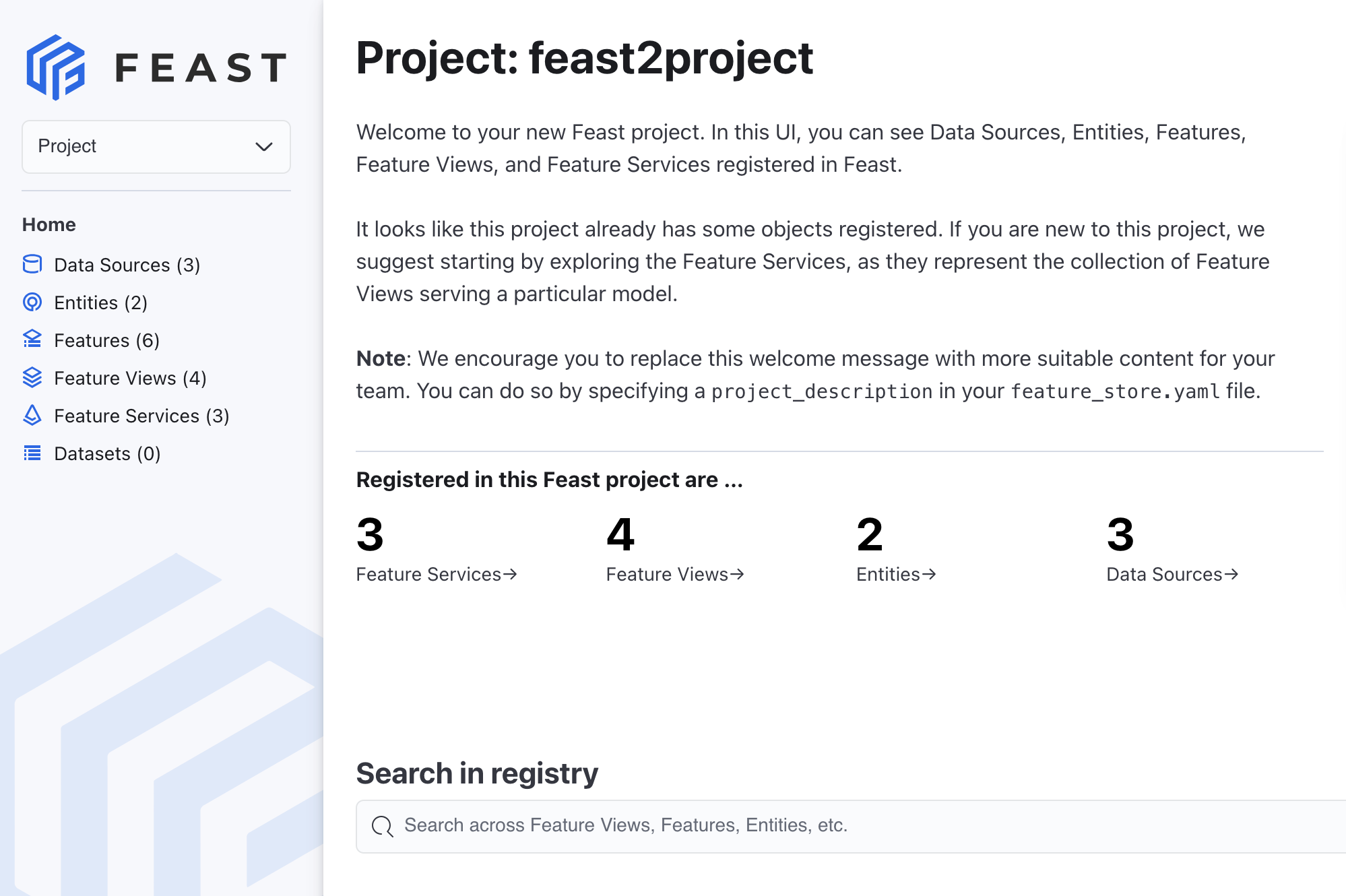
Additional resources
-
For example Feature Store CRD configurations, see the Feast Operator configuration samples.
-
For details about the Feast API, see the Feast API documentation.
-
For information on how to implement machine learning features, see the Feast documentation.